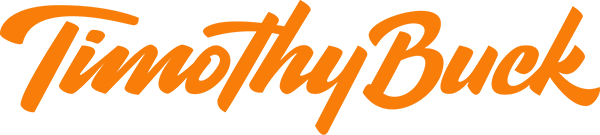How to Use Text Replacement on iOS and Mac
I recently saw a tweet of someone typing "shrug" and it being replaced with "¯\_(ツ)_/¯". I quickly found that they were using Text Replacement and that this is built into iOS and Mac. So I started using it for all sorts of things, and I'm really happy with it.
Text Replacement is a wonderful time saver for phrases you type regularly, and it's incredibly easy to use.
Setting Up and Using Text Replacement on iOS
To set up a text replacement shortcut on iOS go to Settings > General > Keyboard > Text Replacement > "+". Then enter a phrase (this can be relatively short like "Nice to connect 😀" or paragraphs of text). Next enter a shortcut and tap Save.
Now in any app, you can type your shortcut followed by space and the text will expand.
Setting Up and Using Text Replacement on macOS
Adding phrases on macOS is even simpler. Just go to System Preferences > Keyboard > Text. Then enter the short text you want to type and what you want that to be replaced with.
Just like on iOS, you type the shortcut, and it will automatically expand.
More Powerful Text Replacement Alternatives for iOS
- TextExpander + Keyboard (App Store Link)
I Googled for 15 minutes looking for more alternatives to no avail. If you know of others for iOS, let me know.
More Powerful Text Replacement Alternatives for macOS
A few years ago, I tested the free trial of the industry leader, Text Expander, but I wasn't using it enough to justify the cost.
Dash 3 (Mac App Store Link)
Header image from Unsplash.